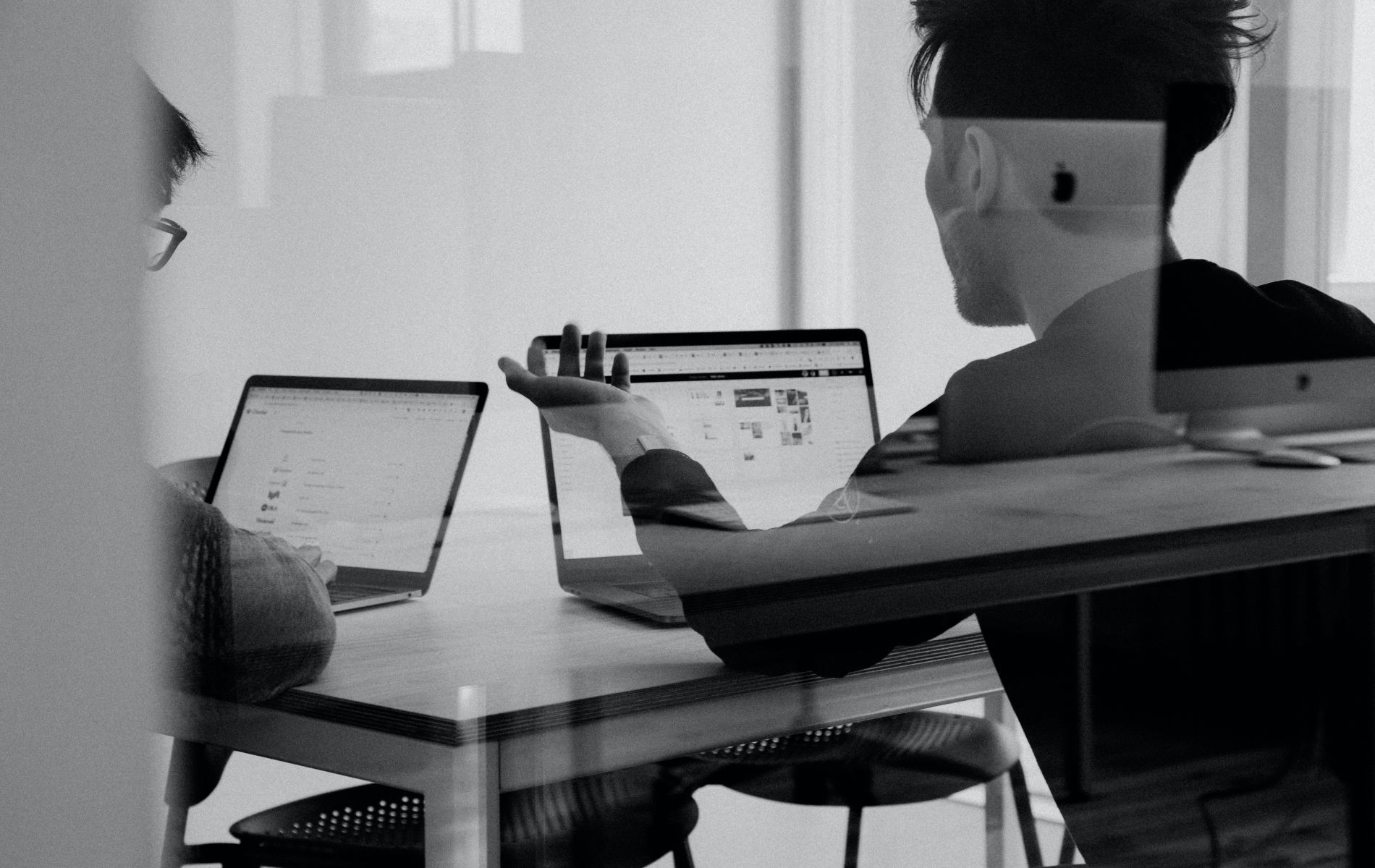
Setting up a proper Python environment is the first step in building your Instagram automation projects. This page will guide you through installing Python, setting up a virtual environment, and installing key libraries like Instabot, Selenium, and requests.
By following these steps, you’ll ensure that your automation scripts run seamlessly and without conflicts.
python --version
brew install python
python3 --version
Depending on your distribution, use the following commands:
sudo apt update
sudo apt install python3
sudo dnf install python3
python3 --version
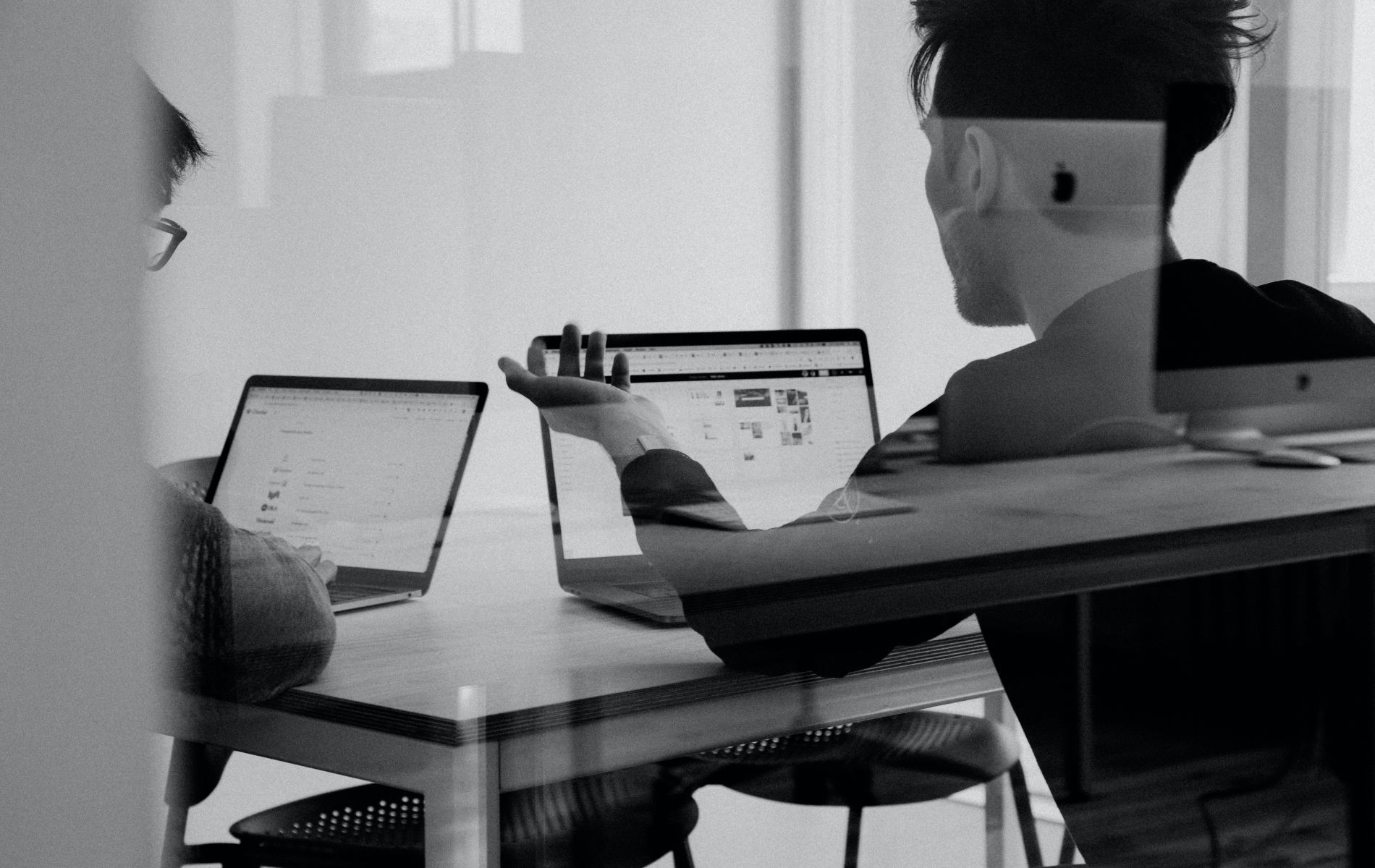
A virtual environment is an isolated space where you can install libraries without affecting the rest of your system. It’s useful for keeping projects organized and avoiding version conflicts.
python -m venv myenv
myenv\Scripts\activate
source myenv/bin/activate
deactivate

Used for automating tasks like following, unfollowing, and liking.
Installation:
pip install instabotDocumentation: Instabot Documentation
Ideal for web automation tasks, such as scraping data or interacting with web pages.
Installation:
pip install seleniumDocumentation: Selenium Documentation
Allows sending HTTP requests to interact with web APIs.
Installation:
pip install requestsDocumentation: Requests Library Documentation
Watch this YouTube tutorial on setting up Python, installing libraries, and using virtual environments.
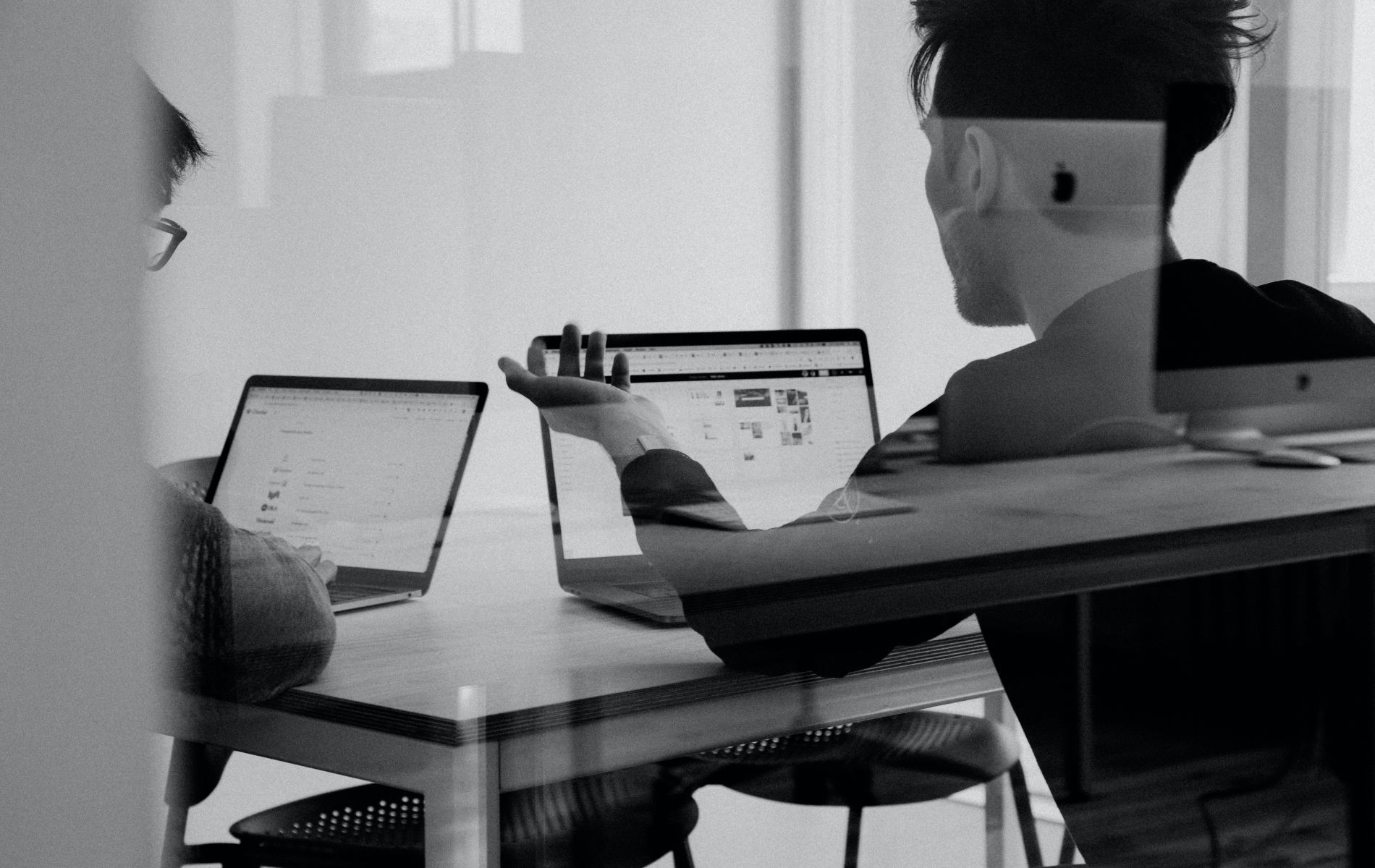
Before moving forward, let’s ensure everything is set up correctly by running a simple test script.
from instabot import Bot
bot = Bot()
print("Setup Complete!")
This script imports the Instabot library and prints a confirmation message if everything is installed correctly.
Save the script as test.py in your project directory.
Run the script:
python test.py
If you see “Setup Complete!” without any errors, your environment is correctly set up.

Now that you’ve successfully installed Python, set up a virtual environment, and installed the necessary libraries, you're ready to begin building your Instagram automation scripts. Proceed to the next page to learn how to write your first Instagram bot using Python.
Setting up a Python environment might seem tricky for beginners. Watching a video can make the process smoother: